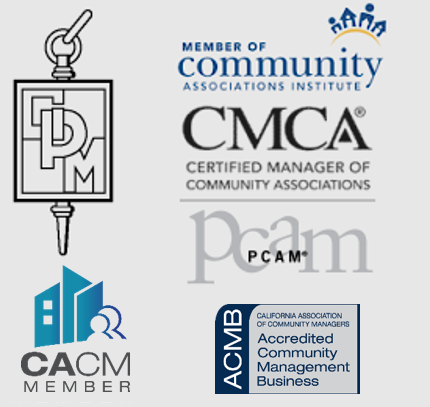What is Caliber?
Why do I need a separate Login for Caliber?
Homeowners
By default, each primary homeowner account in Caliber is provided with a single Caliber Web username and password. However, Caliber can be configured to have a separate username/password for husband and spouse/partner. Caliber can also be configured to allow additional owners (if applicable) to have separate Caliber Web logins. Generally, having only a single login for each primary homeowner account is sufficient. But if, for example, the husband is on the HOA board of directors, it would be prudent to have a separate login for the spouse since the spouse shouldn’t have access to board business.
Board Members
Caliber can be configured to allow an association board member, who is also a homeowner, to log into Caliber Web under a single username/password. In such cases, Caliber Web will display an “Owner Area” tab and a “Board/Committee Area” tab. By default, when a board member is set up in Caliber, the board member’s login will be the same as their homeowner login. If the board member is married, and the spouse is not also a board member, then your management company should either create a separate Caliber Web login for the spouse, or require that the board member use a separate login when accessing Caliber Web for board related business. The former is the preferable option, but Caliber can be configured either way.
How do I set up my Account in Caliber?
How do I get a copy of the Covenants or other association documents for my community?
How do I pay my dues online?
The Accounting tab provides you with real-time access to your homeowner account(s).
Transaction Accounts
In most circumstances, your management company will maintain only one transaction account for each homeowner. However, in some cases, and definitely in states that require it by law, the management company will separate assessments from other types of charges, such as fines, or deposits of fees for architectural changes. By default, your Assessments account will be displayed.
From the Transaction Account drop-down, you can select a different transaction account. The ledger details for the selected transaction account then appears underneath.
Tabular Data
Based on your select of transaction account, the tabular data area will display all transactions on record for this account. If the data spans across multiple pages, the last page, showing the current balance will be displayed. You can then use the navigation buttons to move from page to page. The ‘Print’ button just above and to the left of the tabular data area enables you to print out the entire account for your records.
Select Payment Method
The options that appear in this area of the Accounting screen depend on selections made by the management company. At a minimum, the ‘Pay by Check’ option will appear. If this is selected and then you click the ‘Pay Account’ button, a screen displaying the remittance address will appear. Other options include ‘Pay with Credit Card or ACH through PayLease’. These options are only available if your association has elected to have their accounting done through our Caliber system.
After clicking the ‘Pay Account’ button, and having a ‘Pay with Credit Card or ACH…’ option selected, a payment screen will appear.
The online payment screen for the payment provider is displayed in a frame which is embedded into the Caliber Web Payment Processing screen.
PLEASE NOTE THAT THE PAYMENT PROVIDER’S SCREEN IS A SECURE, SSL-PROTECTED SCREEN AND THAT THE INFORMATION YOU’RE PROVIDING IN THIS SCREEN IS BEING ENCRYPTED.
When you’ve completed your transaction, click the ‘Return to Account’ button. Please consult with your management company or the payment provider for details regarding the provider’s payment screens.
What is PayLease?
How do I find out when is the next Association Meeting is??
How do I request service for a dead bush at the entrance or other property maintenance issues?
First, login to your Caliber account. Once you have logged on, click into the Maintenance area of your welcome screen. Click the “Submit New Request Button” and follow these directions:
Homeowners (and board members) have the ability to submit new maintenance requests. By clicking the ‘Submit New Request’ button, the following screen will appear:
The purpose of this screen is to report maintenance issues to the association and/or the management company so that appropriate actions can be taken. Before submitting a new request, you should first check the list of current maintenance problems to see if this has already been reported. If the issue has already been reported, please don’t submit the issue again. If you have questions or concerns about the issue, then please contact your management company or association through your usual channels.
When submitting a new request, please keep in mind that the more information you provide, the better chance that the issue will be understood, the location will be more quickly found, and the issue will get responded to faster.
In the screen shown in Figure 15, you can create a new maintenance service request. First, select the type. Choices are ‘Unit’, ‘Common Area’, or ‘Ad-hoc’.
Unit Type
By selecting ‘Unit’ as the request type, this maintenance request will be associated with your unit. In other words, if you wish to report a problem with your unit, then selecting ‘Unit’ as the type would be the correct option. In the ‘Location’ dropdown, only your unit will be available for selection.
Common Area Type
If the maintenance problem has to do with something in a common area, you should select this option. Then in the ‘Location’ dropdown, you will see a list of all common areas that have been defined in the Caliber database for your association. For example, if a swing is broken in the playground, you would select ‘Common Area’ as the Type and ‘Playground’ as the Location.